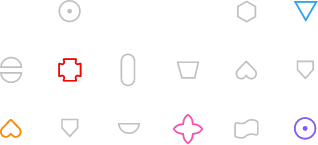e.g. Contracts
e.g. Contracts 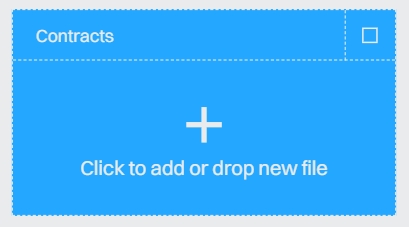 We add files in two ways: 1. By clicking the “Click to add or drop a new file” tile 2. By the Drag & Drop method, that is by dragging one or more files into the Archive workspace. Note: the second method, depending on the number and size of files, may take longer Documents will appear in a given directory and will be displayed together with those added earlier. The files described from the undescribed differ in the color of the bars on the card – the ones that are described are white (or gray for the dark mode) and may have filled highlighted fields, the values of which will appear on the cards.
We add files in two ways: 1. By clicking the “Click to add or drop a new file” tile 2. By the Drag & Drop method, that is by dragging one or more files into the Archive workspace. Note: the second method, depending on the number and size of files, may take longer Documents will appear in a given directory and will be displayed together with those added earlier. The files described from the undescribed differ in the color of the bars on the card – the ones that are described are white (or gray for the dark mode) and may have filled highlighted fields, the values of which will appear on the cards. 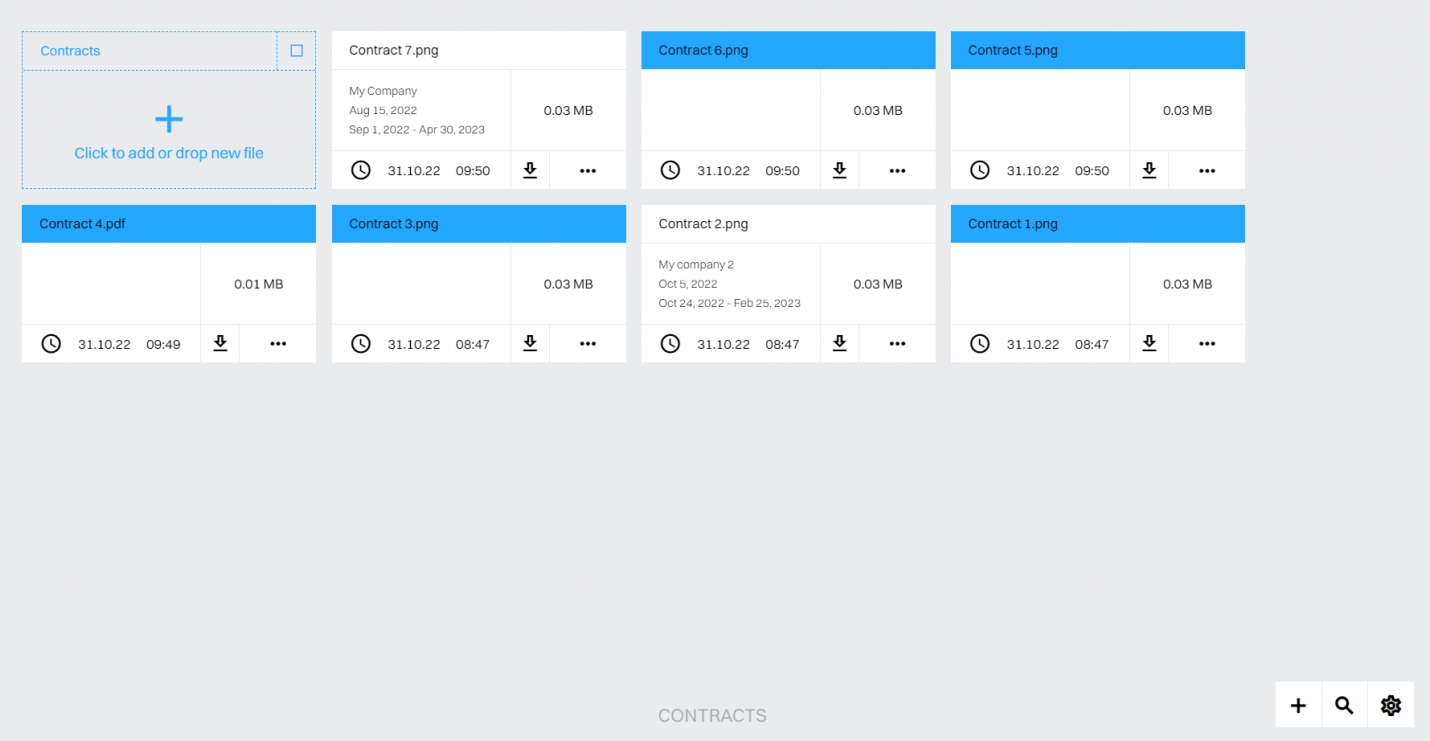 By default, cards are given file names, e.g. Agreement No. 3.pdf, but in the process of adding attributes, the names displayed may be changed. Entering individual tabs, we add descriptions of subsequent documents, filling in the form that we previously defined. For some files, such as PDF, their image will be displayed in the window on the left. In this case, you will have the option to copy the content (if the file has a text layer) or use OCR to get this layer. More about OCR – click.
By default, cards are given file names, e.g. Agreement No. 3.pdf, but in the process of adding attributes, the names displayed may be changed. Entering individual tabs, we add descriptions of subsequent documents, filling in the form that we previously defined. For some files, such as PDF, their image will be displayed in the window on the left. In this case, you will have the option to copy the content (if the file has a text layer) or use OCR to get this layer. More about OCR – click.  File descriptions can be changed multiple times – just select the details (three dots on the tab)
File descriptions can be changed multiple times – just select the details (three dots on the tab)